realMLS- How to Access Apply Now for realMLS
The purpose of this article is to explain how realMLS users can access the Rental Beast Apply Now application tool and use it to generate a rental application for their clients.
realMLS- How to Access Apply Now for realMLS
Purpose: The purpose of this article is to explain how realMLS users can access the Rental Beast Apply Now application tool and use it to generate a rental application for their clients.
Step by step instructions:
Initiating an application from a specific listing
- In the realMLS portal, navigate to the listing for which you would like to initiate an application.
- Click the Apply Now button located on the upper right corner of the listing. This will bring you to our blue form.

- The blue form will be pre-populated with the property information and listing agent’s information. You would just need to fill out the Applicant portion of the form.
- If you have more than one applicant, you can click the plus sign icon to the right of the Applicant header to add more applicant fields.
- Once you have entered all of the information, you can click Submit.
Initiating an application from our blue form
- In the realMLS portal, navigate to the Products section of the menu bar and click Rental Beast Application. This will bring you to our blue form.
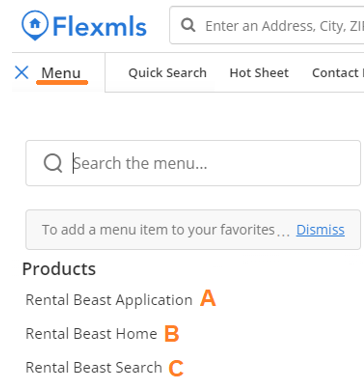
- On the blue form, enter the contact information for the listing agent/landlord (whoever will be making a decision on the report), enter the property information and enter the applicant’s information.
- If you have more than one applicant, you can click the plus sign icon to the right of the Applicant header to add more applicant fields.
- Once you have entered all of the information, you can click Submit.
Best Practices: We strongly encourage real estate professionals to contact the listing agent/landlord for a property and confirm they will accept the Rental Beast application prior to initializing an application.
